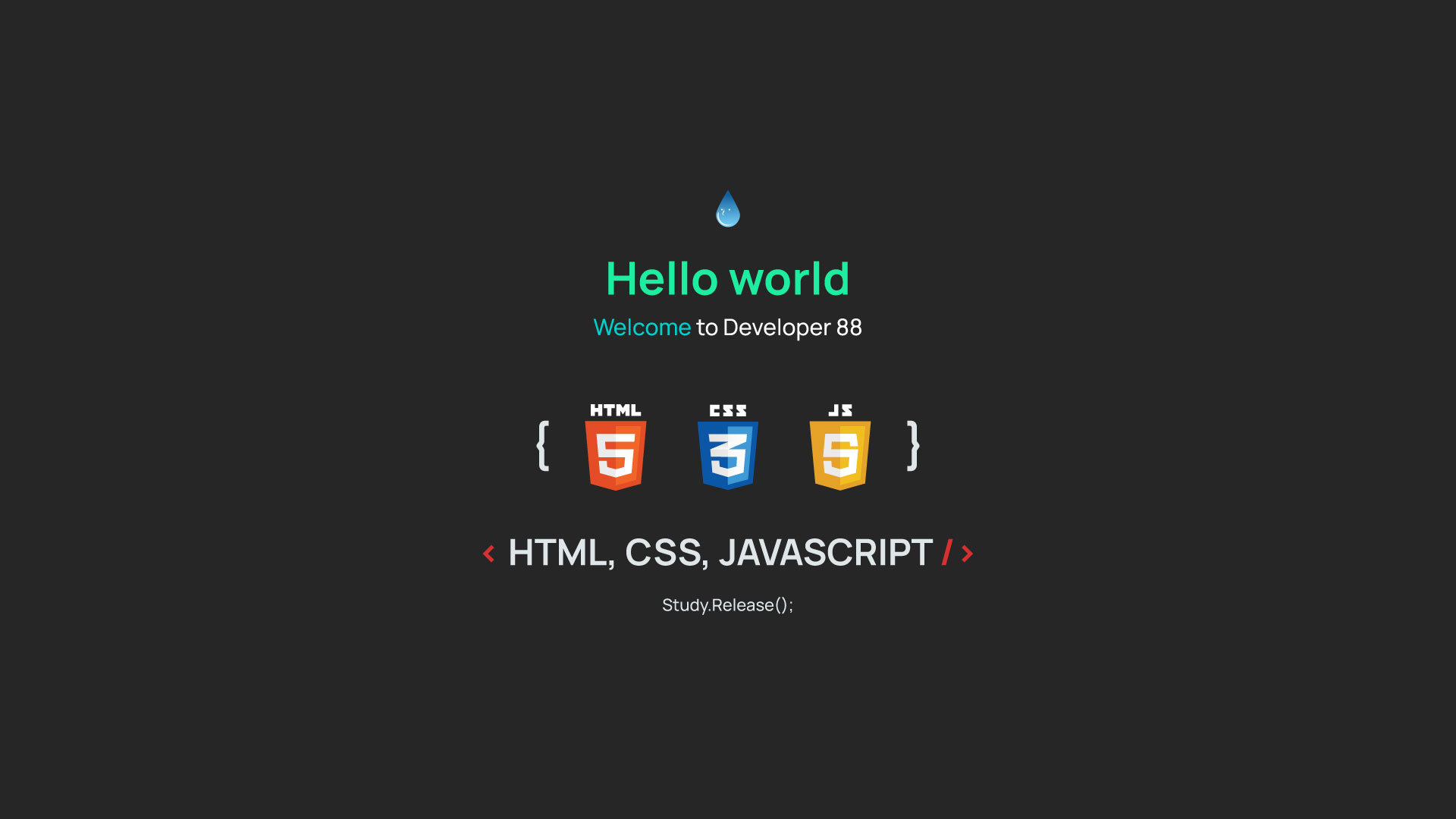
코드
· HTML, CSS(SCSS), 자바스크립트(Javascript)
기능
· 이미지 파일에서 색상 데이터를 추출 (Image Color Picaker)
1. HTML & CSS
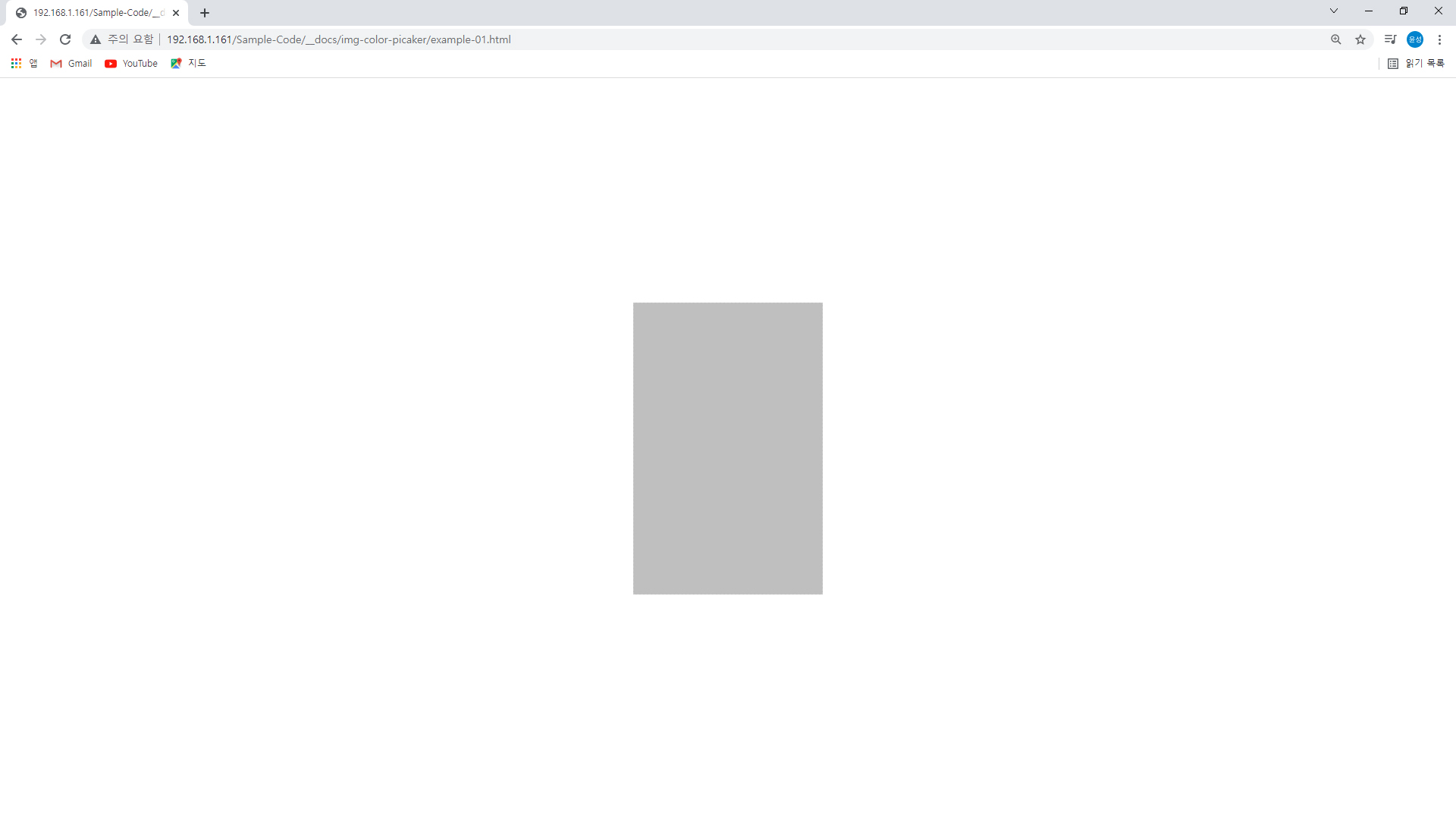
1) 코드 뷰
<body>
<!-- 메인 컨텐츠 영역 -->
<main id="main-body">
<!-- example : 컨테이너 -->
<section class="container flex-align-center flex-column" id="example">
<!-- example : 컨텐츠 -->
<article class="content" name="example">
<!-- 이미지 업로드 영역 -->
<label id="del-upload" for="btn-upload">
<input type="file" id="btn-upload" hidden accept="image/png, image/jpeg" />
<!-- 이미지 컨테이너 (figure) -->
<figure class="ct-img">
<!-- 메인 이미지 (썸네일) (#thumnail) -->
<img class="img-main" id="thumnail" decoding="async" loading="lazy" />
<!-- 색상표 (palette) -->
<figcaption id="palette"></figcaption>
</figure>
</label>
<!-- canvas : 메인 캔버스(canvas) -->
<canvas id="canvas-main" hidden></canvas>
</article>
</section>
</main>
</body>#main-body #example > .content
{
width: 100%;
height: 100vh;
padding: 0 20px;
max-width: 1280px;
}
#main-body #example > .content > #del-upload
{
background-color: rgba(0, 0, 0, 0.25);
width: 227px;
max-width: 227px;
height: 350px;
max-height: 350px;
display: block;
padding: 20px;
left: 50%;
top: 50%;
margin-left: -113.5px;
margin-top: -175px;
cursor: pointer;
}
#main-body #example > .content > #del-upload .ct-img
{
width: 187px;
max-width: 187px;
height: 310px;
max-height: 310px;
display: block;
}
#main-body #example > .content > #del-upload .ct-img > img.img-main
{
width: 187px;
max-width: 187px;
height: 270px;
max-height: 270px;
display: block;
clear: both;
}
#main-body #example > .content > #del-upload .ct-img > img.img-main:not([src])
{
display: none;
}
#main-body #example > .content > #del-upload .ct-img > #palette
{
width: inherit;
height: 40px;
max-height: 40px;
padding: 10px 0;
text-align: center;
}
#main-body #example > .content > #del-upload .ct-img > #palette > div
{
background-color: #ddd;
width: 20px;
height: 20px;
display: inline-block;
border: 1px solid #CCCCCC;
}
#main-body #example > .content > #del-upload .ct-img > #palette > div + div { margin-left: 5px; }
#main-body #example > .content > #del-upload:not([data-file]) { border: 1px dashed #C8C8C8; }
#main-body #example > .content > #del-upload:not([data-file]) > .ct-img { display: none; }
#main-body #example > .content > #del-upload[data-file] { border: 1px solid #C8C8C8; }
#main-body #example > .content #canvas-main { position: absolute; }2) 노드 뷰
· main > .container > .content > label#del-upload
· main > .container > .content > label#del-upload > input[type="file"]#btn-upload
· label#del-upload > figure.ct-img > img#thumnail, figcaption#palette
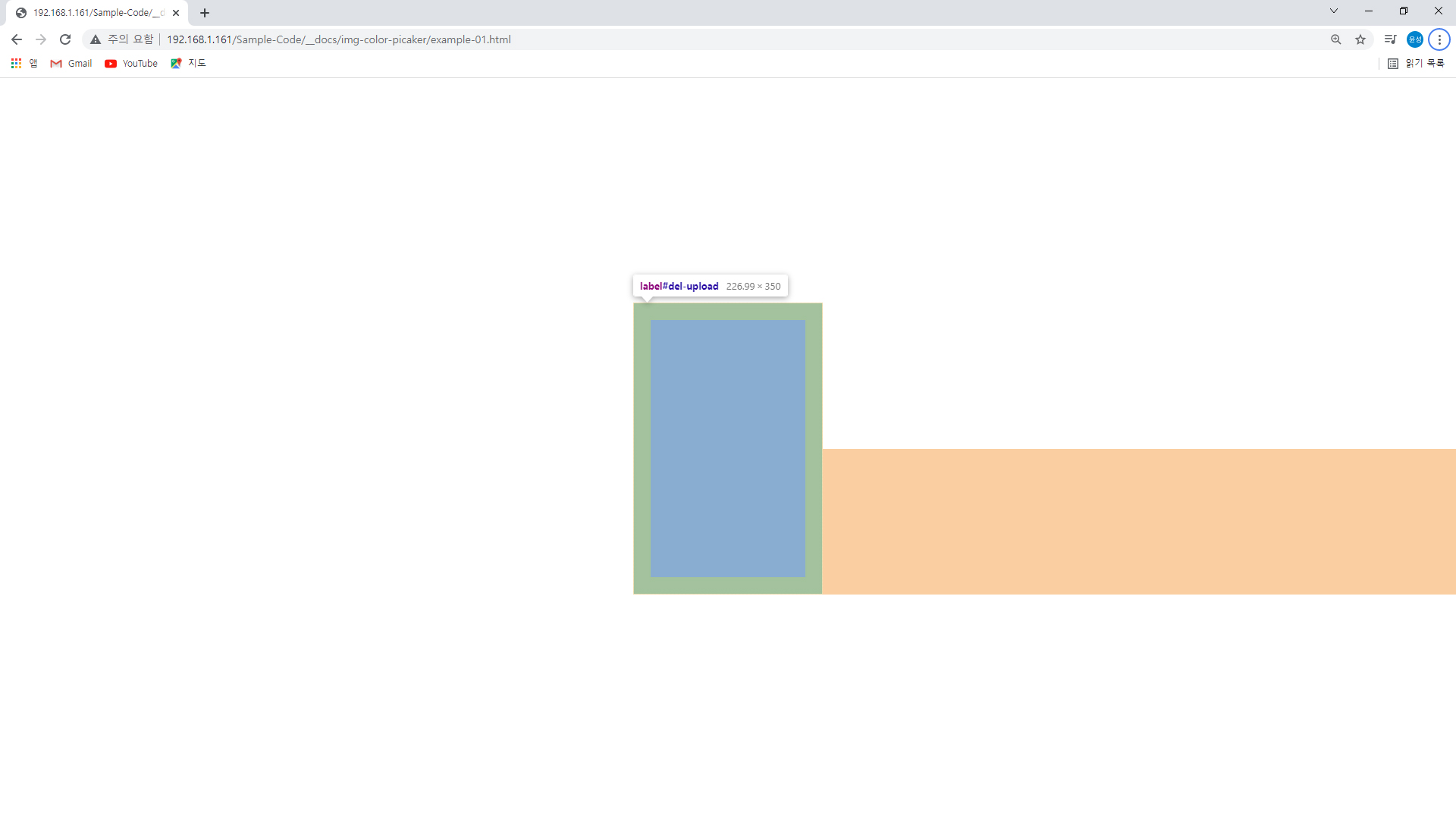
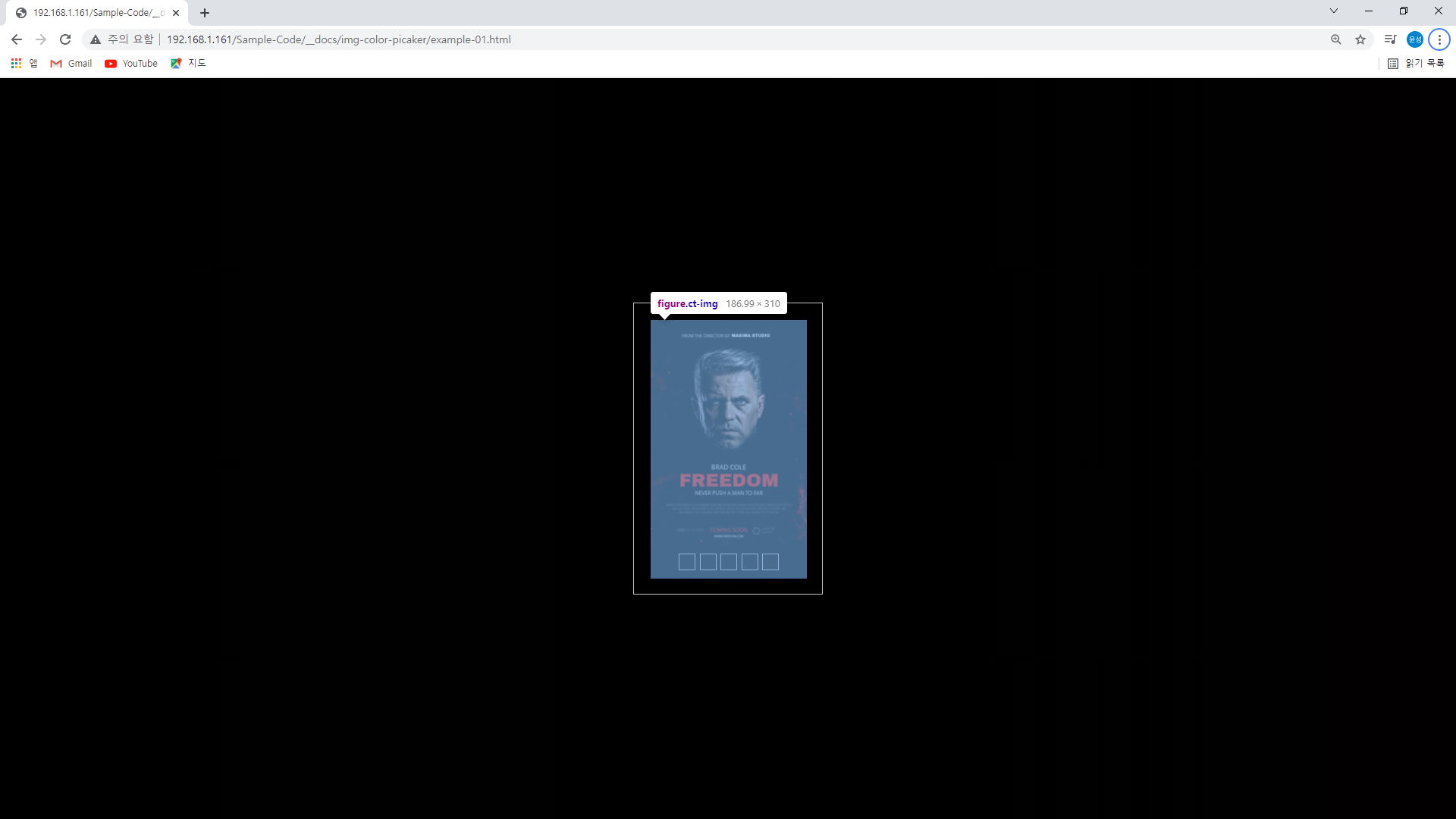
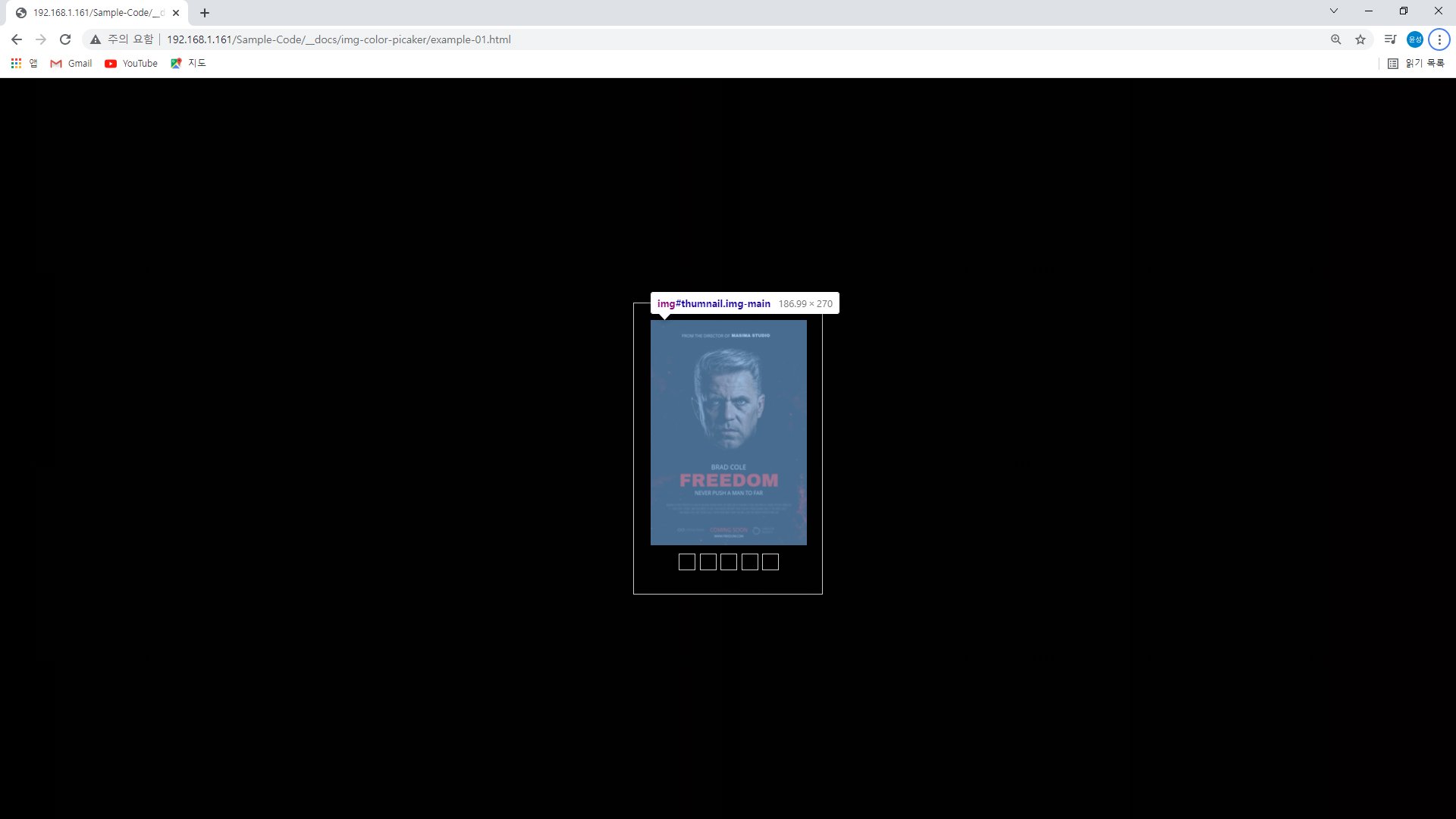
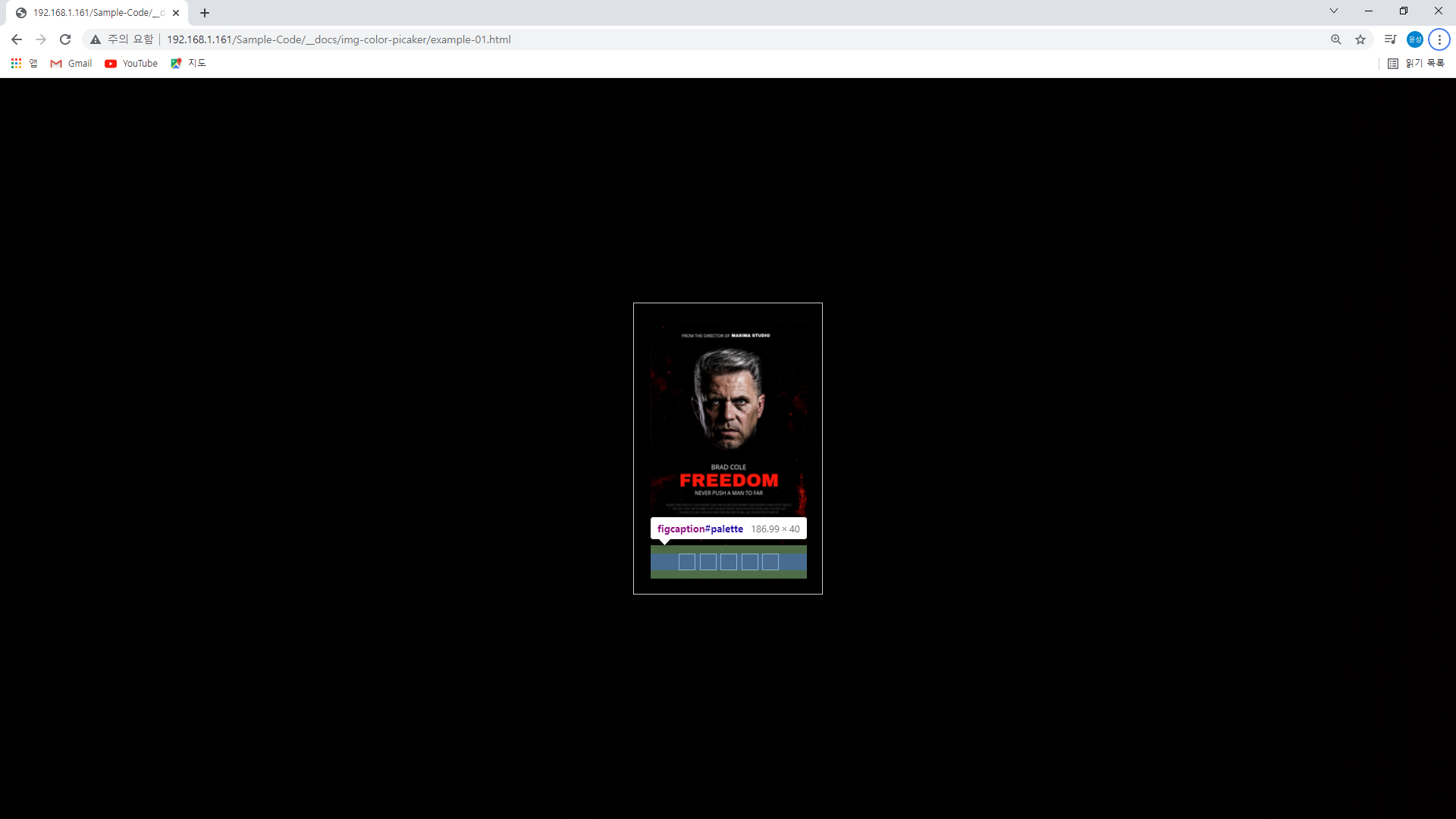
2. 자바스크립트
· label#del-upload > input[type="file"]#btn-upload 버튼 이벤트 바인드 ( onchange )
· label#del-upload > figure.ct-img > img#thumnail 이미지 이벤트 바인드 ( onload )
1) 코드 뷰
· document.onload
// 도큐먼트 BODY : event "onload"
function ex_onload()
{
// 이벤트 바인드 : 파일 업로드
// #del-upload > #btn-upload
var upload = document.getElementById( "btn-upload" );
if ( upload ) upload.onchange = ex_file_upload;
// 이벤트 바인드 : 메인 이미지 변경
var thumnail = document.getElementById( "thumnail" );
if ( thumnail ) thumnail.onload = ex_img_onload;
}· input[type="file"]#btn-upload :: onchange
// 파일 업로드 (file upload)
// input[type="file"]#btn-upload : event "onchange"
function ex_file_upload (e)
{
// 파일 리스트 초기화 (file.files)
var self = this; // <input type="file" />
var filelist = this.files;
if ( filelist.length == 0 ) return;
// FileReader 객체 생성
var fileReader = new FileReader();
// FileReader.onload 바인드
fileReader.onload = function () {
// #del-upload 속성 변경
self.parentNode.setAttribute ( "data-file", "1" );
// 메인 이미지 (#thumnail)
// #del-upload > .ct-img > .img-main#thumnail
var thumnail = document.getElementById( "thumnail" );
thumnail.src = this.result; // 이미지 src
};
fileReader.readAsDataURL( filelist[0] ); // base64 인코딩 스트링 데이터
}· label#del-upload > figure.ct-img > img#thumnail :: onload
// 메인 이미지 변경 (img on load)
// img#thumnail : event "onload"
function ex_img_onload (e)
{
// this == img (이미지 노드)
var self = this;
// #canvas-main 메인 캔버스
var cnv = document.getElementById( "canvas-main" );
var ctx = cnv.getContext( "2d" );
cnv.setAttribute( "width", this.width ); // #thumnail 사이즈
cnv.setAttribute( "height", this.height );
// 캔버스 이미지 그리기
ctx.drawImage( this, 0, 0, this.width, this.height );
// 캔버스 데이터 (RGBA) 불러오기
var imgData = ctx.getImageData( 0, 0, cnv.width, cnv.height );
// 캔버스 데이터 파싱
var colors = []; // 색상 배열 (값-hex)
var blocksize = 1; // 블록 사이즈 (px)
var count = 0;
var i = -4; // R,G,B,A (4)
while ( ( i += blocksize * 4 ) < imgData.data.length )
{
++ count; // 카운트
// getImageData().data 에서 해당 픽셀 RGBA 값 추출
var v_rgba = [ imgData.data[i], imgData.data[i + 1], imgData.data[i + 2], imgData.data[i + 3] ];
// Array.prototype.map : RGBA 값(0~255) -> HEX 값 변환
var v_hex = v_rgba.map( function(color_val) {
var _hex = color_val.toString(16);
return _hex.length == 1 ? "0" + _hex : _hex;;
} );
v_hex = v_hex.join( "" ); // Array -> String 합치기
colors.push( v_hex ); // 색상 배열 추가
}
// 색상 별 카운트
var picaker = {};
var old_color = null; // 이전 색상(hex)
colors.sort().forEach( function(colorhex, arrindx, arr){
// item == 현재 생상 값 (current color) (hex)
if ( old_color != colorhex )
{
// 새 색상 배열 추가
picaker[colorhex] = 0;
old_color = colorhex; // 이전(마지막) 색상 업데이트
}
return picaker[colorhex] = ( picaker[colorhex] || 0 ) + 1; // 색상 카운트
} );
// 정렬(sort) : 색상 코드 반복 횟수
colors = picaker;
picaker = [];
for ( var color in colors )
{
picaker.push( [color, colors[color]] ); // [색상, 횟수]
}
// 상위 5개 추출
picaker.sort( function ( a,b ) { return a[1] - b[1]; } );
picaker.reverse();
picaker = picaker.slice(0, 5); // 추출
// 배경 그레디언트, 색상표 아이템 생성
var color_gradient = "";
// #palette > div
var palette = document.getElementById( "palette" );
palette.innerHTML = "";
picaker.forEach( function(item) {
var _color = item[0];
// 배경 그레디언트
if ( color_gradient != "" ) color_gradient += ",";
color_gradient += " #" + _color;
// 색상표 아이템 생성 (div)
var _div = document.createElement( "div" );
// div 배경 색상(background-color) 초기화
_div.style.backgroundColor = "#" + _color;
palette.appendChild( _div );
} );
// 배경 색상 그레디언트 (document.body)
var body = document.body;
body.style.mozBackground = "linear-gradient(to right, " + color_gradient + ")";
body.style.webkitBackground = "linear-gradient(to right, " + color_gradient + ")";
body.style.background = "linear-gradient(to right, " + color_gradient + ")";
}3. 결과
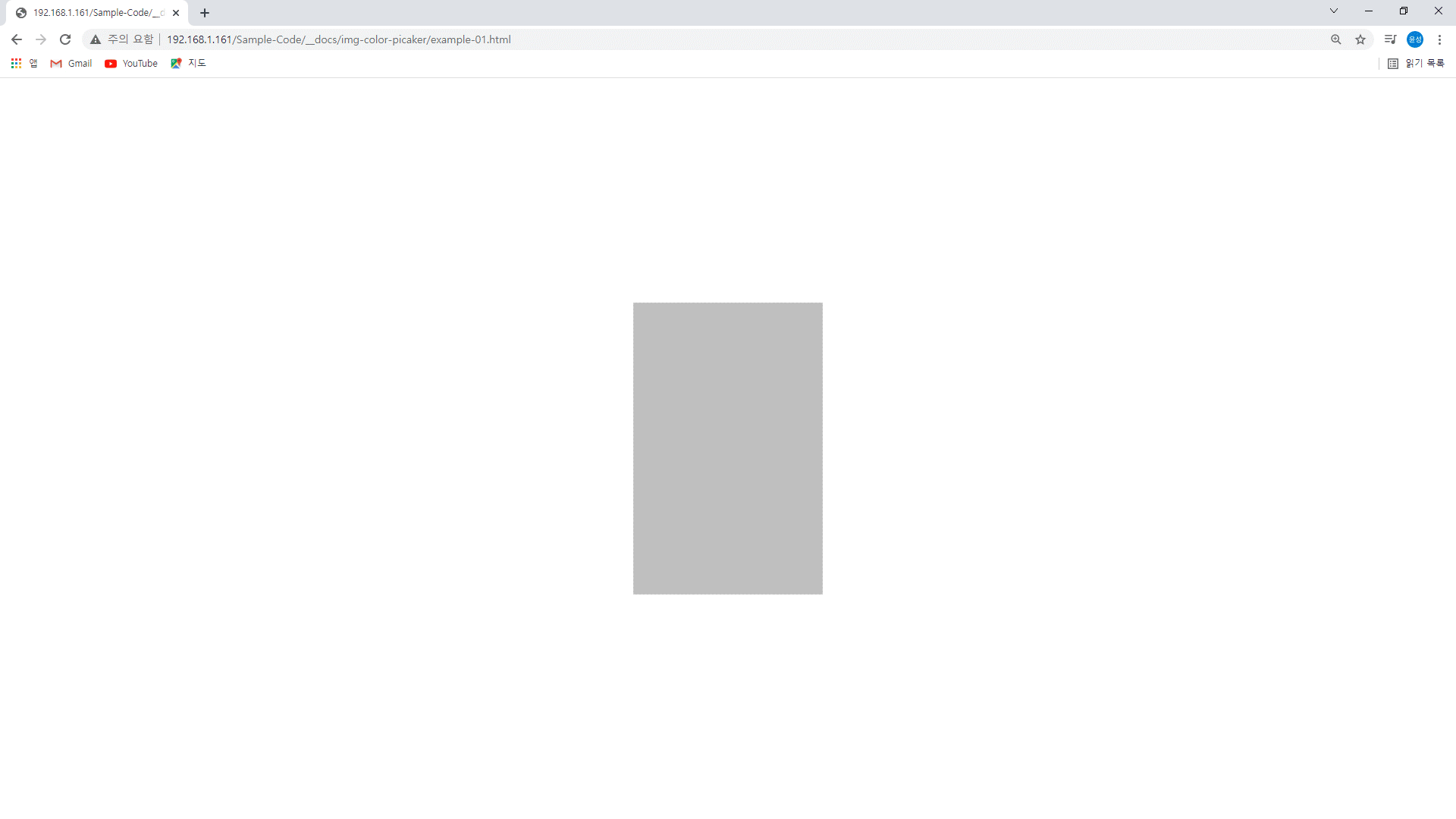




댓글